- Likes
- Followers
- Followers
- Followers
- Subscribers
- Followers
- Members
- Followers
- Members
- Subscribers
- Subscribers
- Posts
- Comments
- Members
- Subscribe
Tips To Remove Google Redirect Virus From Your Website
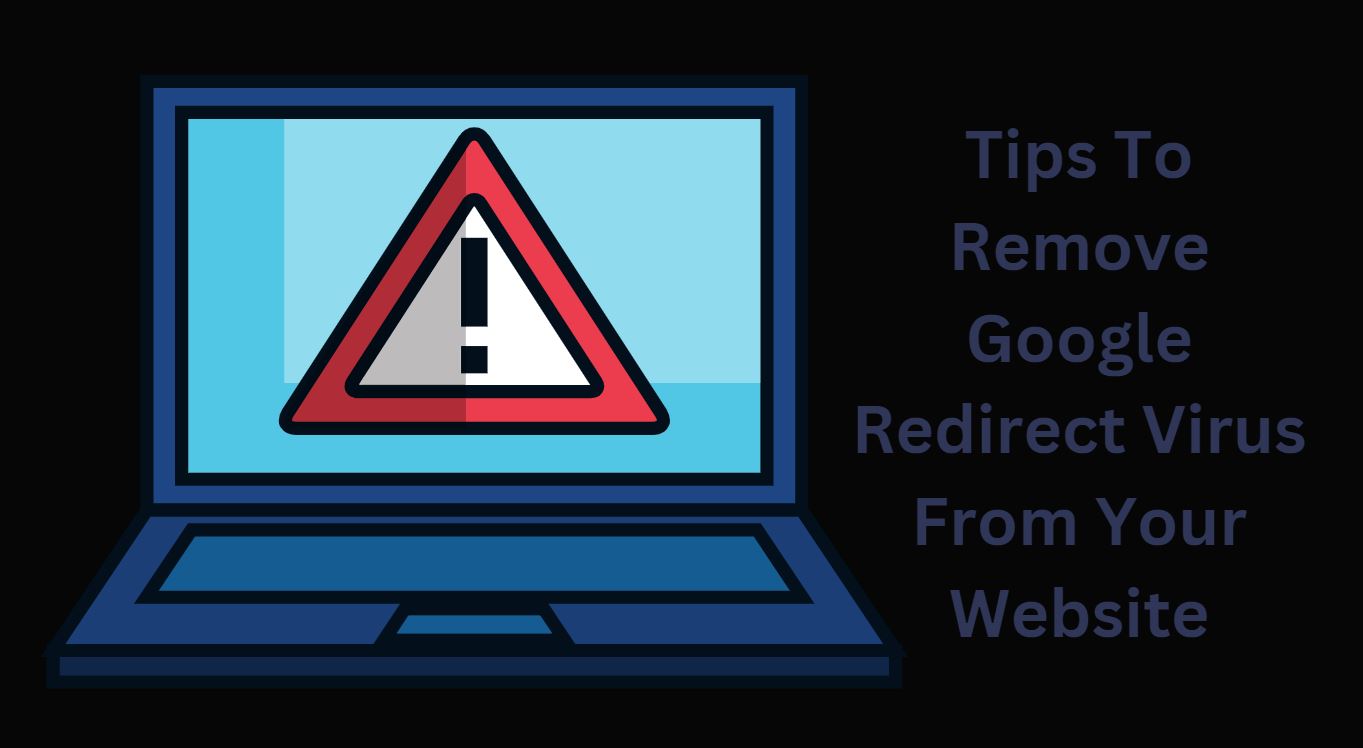
Do you feel that your computer is sluggish or slower than usual and your browser history shows up a lot of redirect pages? Are your browser pages slower than usual and your antivirus program indicates an infection which looks seemingly challenging to tackle? If you answered ‘Yes’ to any of the above questions, then the chances are that your computer might get infected with a piece of malware known as the Google Redirect Virus.
>>> AWS Vs Google Cloud Platform; Which Is Better for DevOps In The Cloud?
What Is Google Redirect Virus?
The Google Redirect Virus is one of the nasty malwares that can hack all browsers right from Chrome, Safari, Opera, Firefox and Edge by changing the default settings of the web browser to make it more cumbersome to the users. One of the primary motives of this malware is to redirect the user to some of the advertiser’s unknown sites which may be gambling, adult or fake pop up sites.
Some of the top symptoms of Google Redirect Virus
-
- Unable to open google.com in the browser.
-
- Display of too many ads on your browser while surfing the Internet.
-
- Not able to get the right results on Google and land up on the results page, which is full of spam and advertisements.
-
- Prompting the user to install an antivirus and displaying fake alerts to induce buying different products.
-
- The slowdown of computer speed and performance.
-
- Unknown applications installed without user’s permission.
- New toolbars, plugins, or extensions suddenly appear on your website.
Causes of Google Redirect Virus
The Google Redirect Virus has existed since a while and has been changing its behavior in different situations. This malware does not leave any traces for tracking, and it coded uniquely manner after which it multiplies. Usually, it attaches itself with some of the core windows services that create issues when you try to remove it from the system. It becomes a part of the system and keeps running in the background.
If the users click on search engine results link, they will be redirected to another unrelated website. Due to which there are cases that system gets infected or malicious. Then the user lacks anti-virus protection for their computer; their browser can get affected by the Google Redirect Virus.
Most people who circulate such viruses or unwanted software want to generate revenue using Google search engine or any other third-party search engine. During the search results on Google, ads appear, which tends to create money for some individual or a company. Even though most web browsers prevent pop-ups and redirects instantly, some viruses can override such settings.
Primarily, websites that use Google custom search can provide a better search experience. When users search for a website and browse through their favorite sites, ads displayed to them on the results page, which means the website is using Google custom search.
Why is it challenging to get rid of Google Redirect Virus?
Google Redirect Virus is one of the most challenging computer viruses as it causes interference with the user’s normal search sessions. It’s tough to find a solution as most users would either spend a lot of time by pressing the ‘back’ button to reduce the effects of website redirects which might not be useful. Also, the Google Redirect Virus is hard to remove as it is a variation of the TDSS rootkit which rests on the system driver.
Besides, the system driver is not identified by malware detection programs, the Google Redirect Virus is not detected and flagged as malicious which makes it tough to remove them.
Posts You May Like
>>> 19 best methods to earn money online with less investment
Steps to follow for removing browser redirects
1. Remove malware using software
If you do not have anti-virus software installed, it’s good to purchase one and scan for any malware and remove anything which you might have found. It’s recommended to use anti-malware products also to do a second sweep as antivirus software alone may do not be able to identify the malware. Malwarebytes may be used to run and remove the infection.
2. Get rid of browser extensions, add-ons and toolbars
Click on the three vertical dots close to the right-hand corner in Google Chrome and from there choose More tools, then choose option-Extensions. Click on the Remove option just below the extensions which you wish to remove. You can select the inbuilt cleanup tool which you can see by clicking on the three vertical dots and select option-Settings. From there, scroll down till you find the Advanced option and click.
Just scroll down further until you reach the bottom and select-Clean up the computer and from there select FIND for finding and removing malicious software.
3. Enhance your homepage
If you are using Google Chrome, you need to click on the icon located across the right-hand corner on the top. You can find the three vertical dots and from there select the Settings option. From there, scroll down to find the ‘On start-up’ option and check if the ‘Open a set of specific pages’ has been enabled. Once you are done, choose the option-Add a new page and type some site name.
4. Change your default browser settings
Just as we did in the previous step, click on the three vertical dots and scroll down to find the Search Engine option. Use the drop-down menu for selecting a search engine. Next, install the free cleaner program like CCleaner to repair the browser settings.
Next, go to Tools-Startup and find every tab. Make sure to click on Disable and Delete for every entry that has searched in the title and the filename.
By following these series of steps, you can ensure that your redirect issue is sorted but if you want to be completely sure that it’s fully clear, then it’s recommended to do the following:
-
- Repair your Windows hosts file. For this, you need to open the Notepad in the Start Menu and choose RUN as an administrator which helps open the Hosts file.
-
- Copy the entire file and paste it into a new text document that can be saved on your desktop.
-
- Use the same filename which is similar to the Hosts file so that if anything goes wrong, then the HOSTS file may be replaced by using this document.
-
- Delete entries that resemble like-000.00.00.00 google.com which will be displayed as extras at the bottom of the file and save the HOSTS file once again.
-
- Repair the proxy browser settings to ensure that the Google redirect virus will not be able to attack your browser.
- In Chrome, click on the Options-select System and click on Open Proxy Settings. Choose the Connections tab and from there use LAN setting and unselect-Use Proxy server for your LAN and choose OK.
Conclusion
A browser Redirect virus infects your browser or computer where the browser redirects users to the site which you may not wish to view. It is definitely normal for a site to redirect your browser to any other location, if your web browser redirects to scam or casino website or even advertisements for unwanted programs, then your browser is infected with malware. Besides, you should browse websites that have SSL certificate and if your website is not SSL enabled then buy SSL certificate right now to assure visitors about website authenticity. By following the above steps which we have shared, you can get rid of browser redirect viruses easily.
Image credit- Canva


Comments are closed.